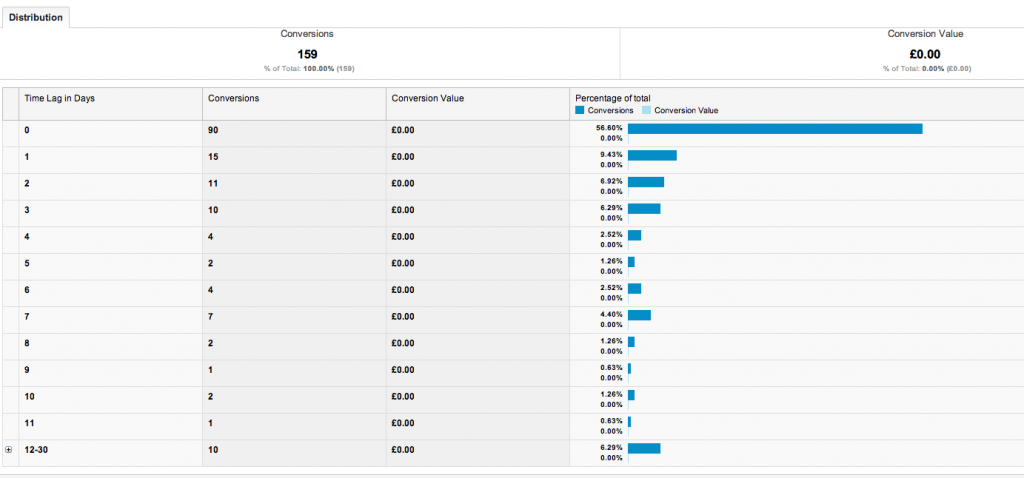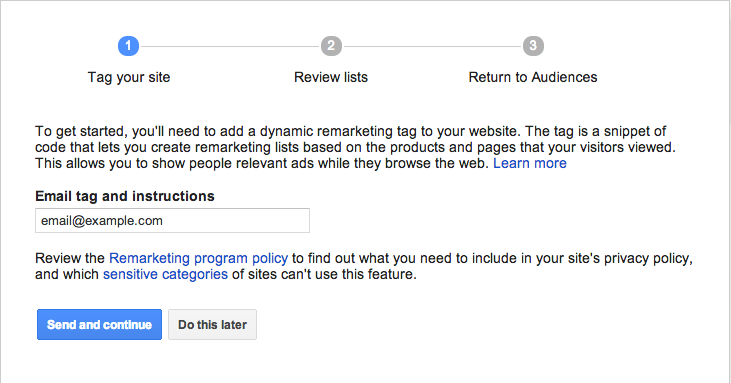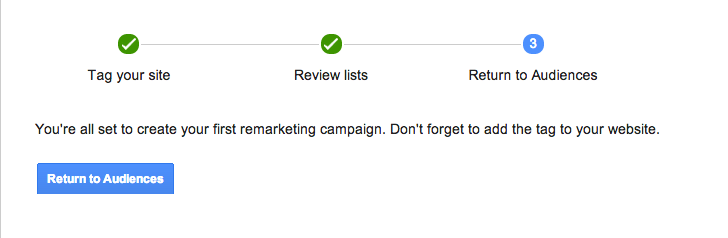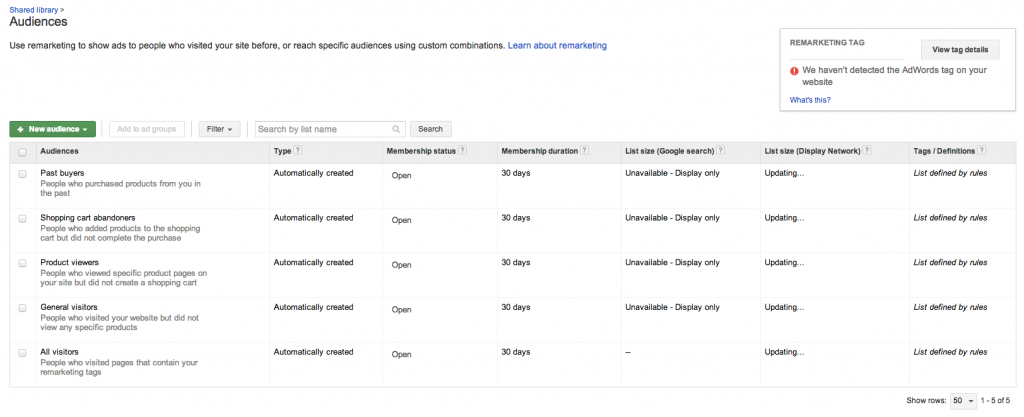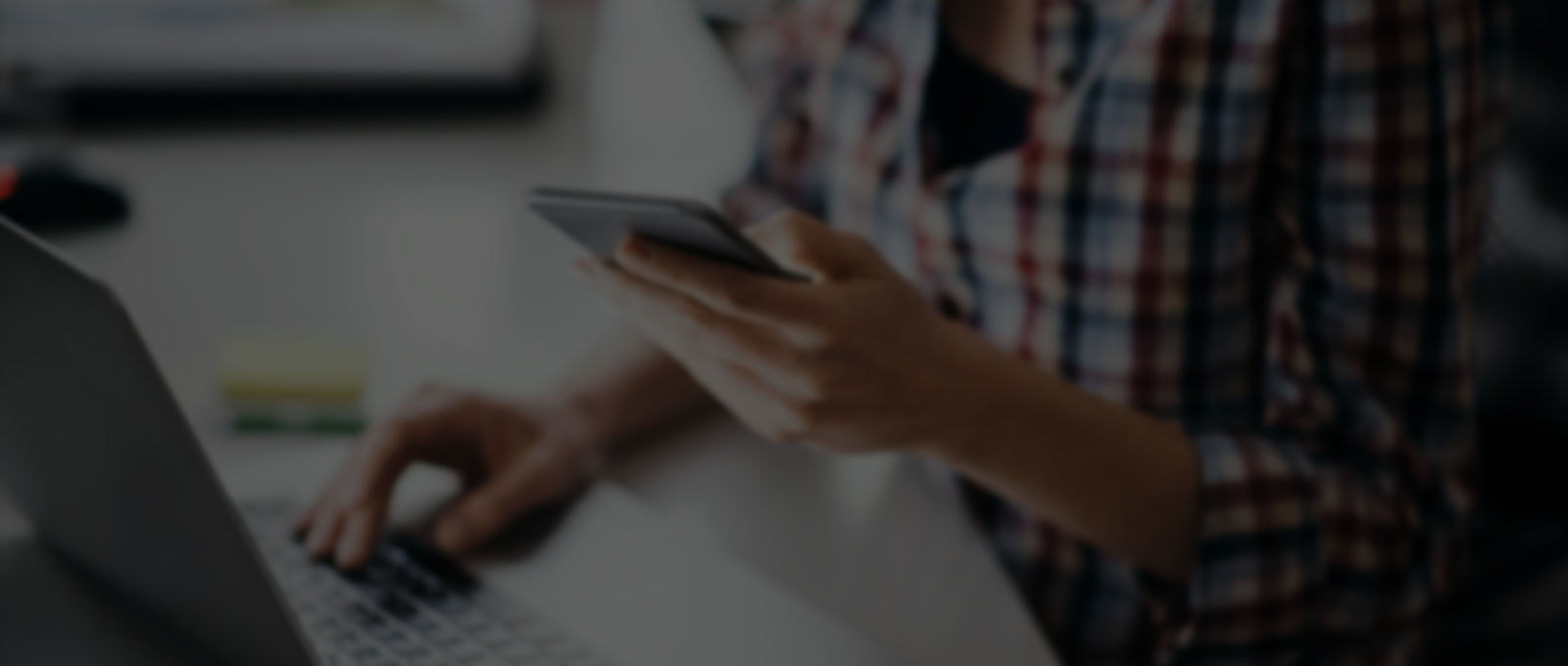At the back end of last month (June 2013) Google announced the release of Dynamic re-marketing ads. This is one of the most interesting tools that Google have given to advertisers, and specifically retailers in a very long time.
Dynamic re-marketing ads allow advertisers to show past visitors ads that are dynamically generated based on the content in your website that they viewed.
For example if a customer to your furniture website views a specific armchair then it makes sense to target them with an ad for that armchair, perhaps even with an offer of free delivery or a small discount. This has always been possible with re-marketing through google Adwords but until now it would have meant:
- Manually creating groups based on certain pages in your website
- Creating an ad for every single product that you sell – not very practical for most retailers.
Because of the grind involved most re-marketing campaigns have been very generic in nature by using a single ad to re-target all visitors.
In this post we will go through how Google Adwords Dynamic Re-marketing Ads work and also how you can go about setting them up.
Do I need Google Dynamic Re-marketing Ads?
If you answer these 2 questions in the positive then you should set up dynamic re-marketing ads:
- Are you a retailer selling more than 20 products?
- Do some conversions to your site happen after more than 1 visit (yeah – that’s all sites). You can check this in Google Analytics under: Conversions > Multi-channel funnels > Time lag
Typically it is true that the more expensive your products are the more of a considered purchase they will be, people will shop around, discuss with partners, friends and family and browse a number of times before making the final decision. Re-marketing is a perfect way to tip the decision making process in your favour.
How to set up Dynamic Re-marketing Ads – this is the kill 2 birds point from the title!
The first thing that you will need in order to use dynamic re-marketing ads is a product feed submitted to the Google Merchant Centre. How unbelievably clever of Google.
They do some pretty shitty things sometimes which makes me incredibly angry and down on Google but then I am regularly blown away by the intelligence that goes into their products and this one is no exception.
As well as releasing one of the best marketing tools I have ever seen (dynamic re-marketing) they at the same time managed to make it a necessity to send a feed to the Google Merchant Centre. Once you send a feed to the Google Merchant Centre then you can run product listing ads too.
Surely the release of this product is going to accelerate the uptake in product listing ads. I do not know if this was planned in from the early stages or whether it was something they realised during the build but either way, it is genius on Google’s part.
So, on with the process:
1) Build and submit a product feed to Google Merchant Centre
Here is the spec (make sure you switch to your own country). If you need help building this then let us know and we will get it done for you.
2) Generating the dynamic tags and putting them on your site
Click on Shared Library > Audiences in the side bar of your Adwords account and follow these steps:
 Click the blue button to set up dynamic re-marketing. This will take you through a 3 click process that will result in you having the dynamic re-marketing tag to place on your website as well as 5 targeting groups set up by default. These screenshots will take you through the set up:
Click the blue button to set up dynamic re-marketing. This will take you through a 3 click process that will result in you having the dynamic re-marketing tag to place on your website as well as 5 targeting groups set up by default. These screenshots will take you through the set up:
– Enter your email address here:
One thing to note that is not made exceptionally clear is that the code needs to be modified slightly for every page that you place it on – especially the product pages. For example you need to have the product id, the price etc all in the tag. This can either be hand coded or done using the Google Tag Manager.
Here are the instructions.
Nothing needs doing here – just click continue. And again here – just click:
You will now be in the Audiences page and will see the 5 groups that Google has automatically set up for you. The ones that will probably be the priority are the product viewers and the shopping cart abandoners as they are the closest to making a purchase and will therefore likely have the highest conversion rate.
Once you have tagged the site correctly you will be able to see in this area of your Adwords account how many individuals you have in your cookie pool for each group.
3) Create your ads
This is a fantastic tool – the Display Ad Builder has been enhanced with a tie up to the Google Merchant Centre so you can pull in images, prices and product names into your ads. There are around 15 different template styles to choose from and you can select your brand colours and call to action button colours etc. The only thing that you need to pull in externally is your logo which is just a quick upload from your computer.
Until a few weeks ago this kind of ad targeting was the domain of large travel and retail sites with enough resources/budget to fund mass banner creation and to manually set up with rules at a product level. Now it is a matter of a few hours work and can be handled by any small business owner. I often feel that Google make changes that favour larger brands – particularly in the organic algorithms but recently with Adwords they have created many products that truly benefit the small business owner.