Google Merchant Center is a pivotal platform for e-commerce businesses to showcase their products effectively. One powerful tool within this ecosystem is the supplemental feed – a lesser-known yet incredibly valuable resource for optimising product visibility and performance. In this guide, we’ll delve into what supplemental feeds are, their key distinctions from primary feeds, their benefits, and how to set them up to increase your online sales.
What is a Supplemental Feed?
A supplemental feed is an additional data feed that complements your primary feed in Google Merchant Center. While the primary feed contains essential information about your products such as titles, descriptions, prices, availability etc., the supplemental feed provides supplementary details that enhance product listings further. This could include additional attributes, custom labels, or any other information that isn’t covered in the primary feed. For example, let’s say you have a product in your primary feed with title “2 seater sofa bed”. You can use the supplemental feed to change that title to add extra keywords and transform that title into “Velvet 2 seater handmade sofa bed”.
Difference Between Primary vs. Supplemental Feed
Your Primary feed serves as the foundation of your product listings on Google Shopping and Performance Max campaigns. It allows you to add and remove products from Google Merchant Center. You can also set up country targeting and language through the primary feed. They are regularly updated via the connection to your website with essential information and provide the basic details needed for your products to appear in search results.
On the other hand, supplemental feeds act as an extension, offering the opportunity to include extra data or make adjustments to existing listings without modifying the primary feed. It can only be used as a supplement to the primary feed, it can’t be used as the main data source. You can use supplemental feed to do things such as:
- Modify product titles or descriptions
- Add or modify custom labels
- Replace and override item attributes
- Add missing GTINs
How Supplemental Feeds Work
The Primary feed and supplemental feed are linked together through an ID attribute. The data in the primary feed gets modified or enhanced when the ID attribute in both feed matches. This means the supplemental feeds need at least 2 columns – Id column (this must match with the id column in the primary feed) and at least one additional column for a product attribute.
Let’s understand this with below primary feed example. You are running a SALE on some products and want to enhance the primary feed by adding this information in the custom_label attribute.
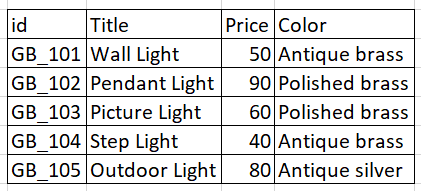
Supplemental feed uses the id attribute to match products with the primary feed.
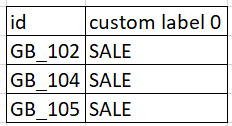
Final feed

Benefits of Using Supplemental Feeds
- Enhanced Product Information: Supplemental feeds allow you to enrich your product listings with additional attributes or details that may not be present in the primary feed. As a result, Google will be better equipped to show your product for more relevant searches. This can help increase conversions.
- Flexibility: With supplemental feeds, you have the flexibility to tailor product data specifically for certain campaigns or promotions. For example, if all your summer sale promo is in one Supplemental feed then you’ll be able to adjust when the promo starts and stops in your ads. This level of customisation can significantly improve the relevance and effectiveness of your ads.
- Save Time: Supplemental feeds offer a streamlined way to make quick updates or corrections to product information without having to modify the primary feed. This agility ensures that your listings remain accurate and up-to-date at all times.
How to Set Up a Supplemental Feed in Google Merchant Center
Step 1: Login to your Google Merchant Center account and go to “Feeds” under “Products”. From this page, click on “Add supplemental feed”.

Step 2: Give a name to the supplemental feed and choose one of the options to set up the feed and connect to merchant center. Here, I am using Google Sheets to set up the feed.
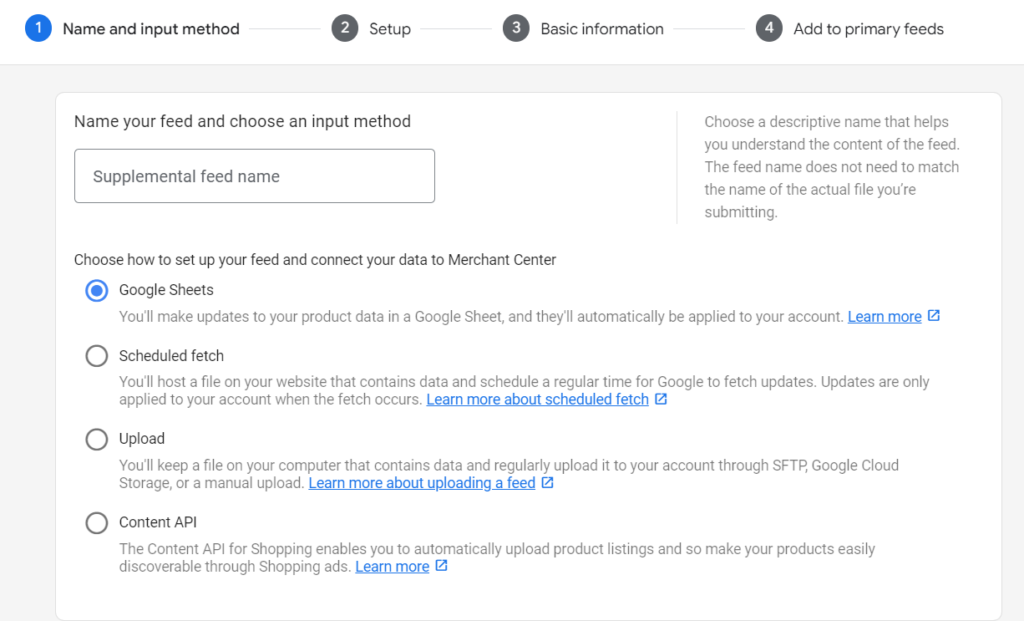
Step 3: In this step, you can generate a new sheet or use an existing one. Click on continue.
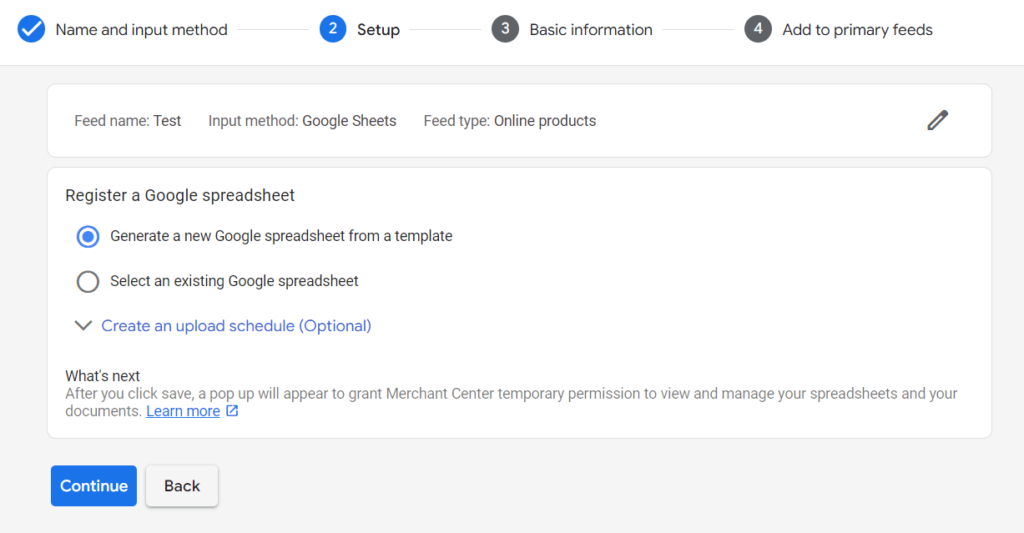
Step 4: Click on “Create feed” to add the supplemental feed to your primary feed.
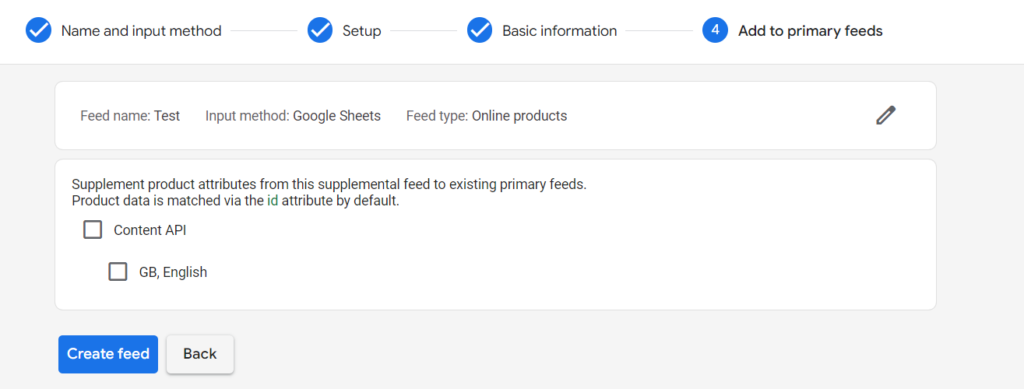
Once done, Google Merchant Center will connect your primary feed with the supplemental feed through the ids provided in the feed.
The first time you upload the supplemental feed, you must press “Fetch Now” to apply it to the primary feed. From there, you can adjust how often the supplemental feed is fetched using the “Fetch schedule” drop-down menu under “Settings”.
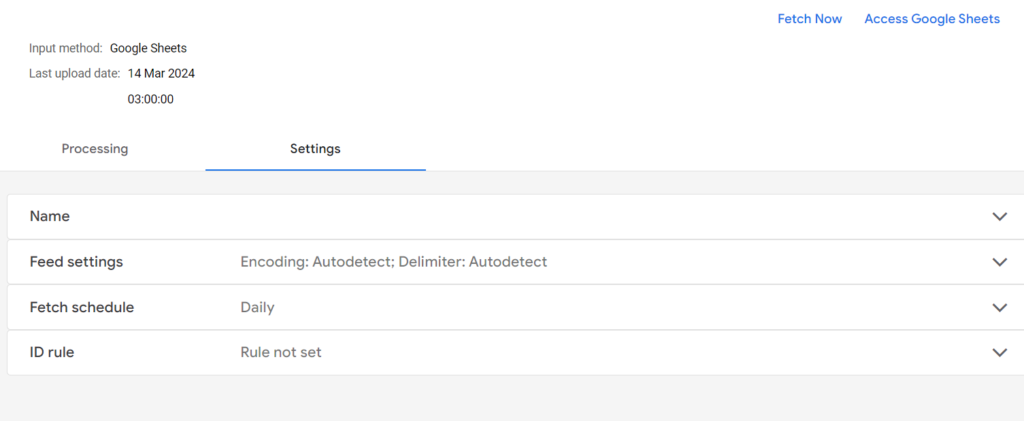
In conclusion, supplemental feeds offer a valuable opportunity for e-commerce businesses to enhance their product listings on Google Merchant Center. By providing additional data and customisation options, these feeds enable greater flexibility, efficiency, and effectiveness in reaching and engaging target audiences. By understanding how to leverage supplemental feeds effectively, businesses can unlock new opportunities for success in the competitive world of online retail.
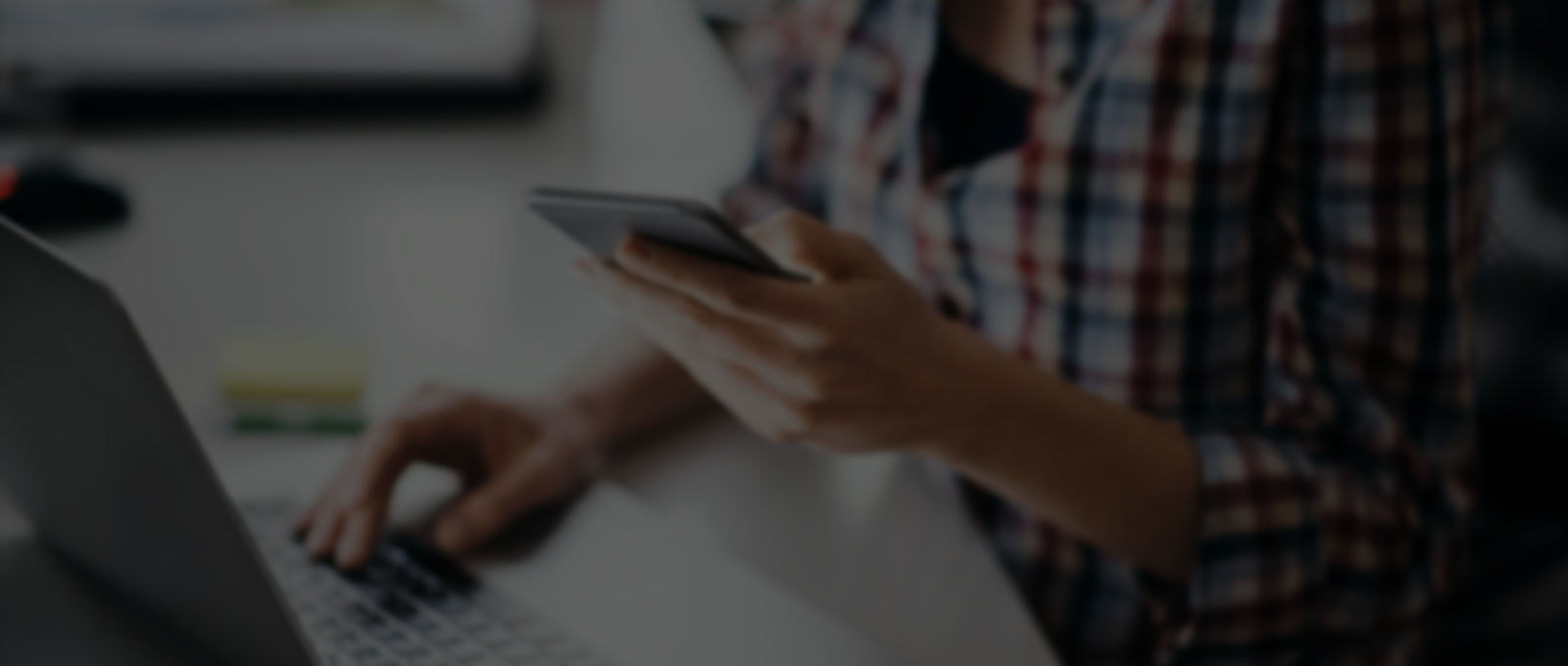

One thought on “Growing your Sales using Supplemental Feeds in Google Merchant Center”